Turn Wikipedia into Stunning Videos Using Wondershare Filmora
🎬 Introduction to the Concept
Have you ever stumbled upon a fascinating Wikipedia article and thought, “Wow, this would make a great video”? Well, you’re not alone! In this digital era, where visuals dominate everything from social media to education, turning a plain-text Wikipedia page into an engaging video isn’t just cool—it’s smart marketing.
Thanks to Wondershare Filmora, the process is no longer a technical nightmare. With powerful AI features and a user-friendly interface, you can convert dry, informative text into captivating short or long-form videos that people actually want to watch.
📚 Why Wikipedia?
Wikipedia is the largest free source of information on the internet. Whether it’s world history, science, pop culture, or mythology—you name it, it’s there. But let’s face it, reading long articles can feel like chewing cardboard. That’s where the magic of video storytelling comes into play.
📈 The Power of Video in Today’s Digital World
People remember visuals far better than text. Videos are processed 60,000 times faster by the brain than written words. A well-made video from a Wikipedia page can not only educate but entertain and inspire, all in just a few minutes.
🔍 Step 1: Selecting the Right Wikipedia Article
🎯 Choosing a Specific Niche (e.g., War History)
Let’s say you’re interested in war history. Simply head over to Wikipedia and type in “World War II,” “Vietnam War,” or any other conflict. These topics are already rich in drama, timelines, and emotion—perfect ingredients for a gripping video.
💡 Tips for Selecting Viral-Worthy Topics
Go for high search volume topics
Choose subjects with visual storytelling potential
Pick topics that are emotionally compelling or controversial
✍️ Step 2: Turning the Wikipedia Page into a Script
🤖 Using ChatGPT to Convert Content
Copy the URL of your selected Wikipedia article. Open ChatGPT and type:
“Write an engaging short video script from this article: [Paste URL]”
📄 Generating Scene-by-Scene Scripts
Ask ChatGPT to write the script in columns:
Left Column: Scene/Visual Suggestion
Right Column: Narration Text
This format makes it super easy to visualize and execute.
🛠️ Step 3: Setting Up Wondershare Filmora
⬇️ Installing Filmora and Exploring the Interface
Download Filmora from the official website and install it. Once inside, you’ll see tabs for importing files, adding transitions, and of course—the star of the show—AI tools.
🌟 Key AI Features Inside Filmora
Text to Video
AI Image Generator
Image to Video Tool
Smart BGM (Background Music Generator)
🎥 Step 4: Using AI Text to Video Tool
🗣️ Pasting the Script and Choosing Voiceovers
Paste the script you got from ChatGPT into Filmora’s “Text to Video” AI tool. Then:
Choose your language (e.g., English)
Select a voice actor from the library
Set video ratio (e.g., 9:16 for YouTube Shorts or TikTok)
🖼️ Selecting Video Format and Ratio
For short videos, choose 9:16. For YouTube, go with 16:9.
🖌️ Step 5: Customizing Visuals with AI
🗑️ Removing Generic Stock Media
Don’t settle for boring stock visuals. Go to the timeline and delete all default media Filmora adds.
🎨 Generating New Visuals via AI Prompts
Ask ChatGPT:
“Now generate image prompt for every scene.”
This gives you custom prompts for every part of the script.
🖼️ Step 6: AI Image Generation
📜 Writing Image Prompts with ChatGPT
ChatGPT can tailor image prompts to generate consistent characters and settings across all scenes.
🧠 Using Filmora’s AI Image Generator Tool
Paste the prompts one by one into Filmora’s AI image generator. Pick styles like:
Realistic
CGI
Anime
Pixel Art
Set aspect ratios, and then generate.
🎞️ Step 7: Transforming Images into Videos
📽️ Using Image-to-Video Generator
Select your generated images and use the custom image-to-video generator:
Upload your image
Paste your scene description prompt
Choose a model (e.g., Advanced – 720p)
💫 Applying Effects, Duration, and Transitions
Tweak duration to fit the narration. Add smooth transitions to keep viewers engaged.
🔊 Step 8: Voiceover and Timing Adjustments
🧩 Syncing Audio with Visuals
Drag and match visuals with voiceover segments perfectly. Adjust clip length or narration timing as needed.
✂️ Cutting and Editing the Timeline
Trim extra seconds, tighten up the story, and delete unwanted segments.
🎵 Step 9: Add Background Music Using Smart BGM
🎼 Generate Music Automatically
Click on the Smart BGM tab and let Filmora analyze the video to create fitting music that matches the video mood.
🔊 Adjust Audio Levels for Clarity
Reduce music volume under dialogue. Keep everything crisp and clear.
📤 Step 10: Exporting and Publishing the Final Video
🧾 Export Settings
Choose your export resolution (720p, 1080p), format (MP4, MOV), and hit Export.
🎬 Final Preview and Optimization Tips
Watch your final video, check for any mismatches, and make necessary tweaks before publishing.
🔥 Tips for Making Viral Videos from Wikipedia
Add subtitles for silent viewers
Use trending audio or BGM
Add hooks in the first 5 seconds
Don’t forget to include calls-to-action
✅ Conclusion
With just a Wikipedia article, ChatGPT, and Wondershare Filmora, you can produce professional-grade videos that entertain, educate, and even go viral. Whether you’re a content creator, educator, or just a curious enthusiast, this workflow saves hours of time and skyrockets your productivity. So what are you waiting for? Dive into the world of AI-powered creativity today!
❓ FAQs
1. Is Wondershare Filmora free to use?
Filmora offers a free version, but to access advanced AI features and export without watermarks, a paid subscription is recommended.
2. Can I use this method for YouTube monetization?
Absolutely! Just make sure your content is original and follows YouTube’s monetization policies.
3. Can I add my own voice instead of using voice actors?
Yes! Filmora allows you to clone your voice or upload custom recordings.
4. How do I ensure the images match the script theme?
Use detailed prompts with scene descriptions and consistent styles to generate relevant visuals.
5. How long does it take to make one video?
Depending on complexity, you can go from Wikipedia article to final video in under 60 minutes with this method!
Please don’t forget to leave a review.
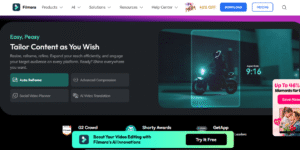

Leave a Reply